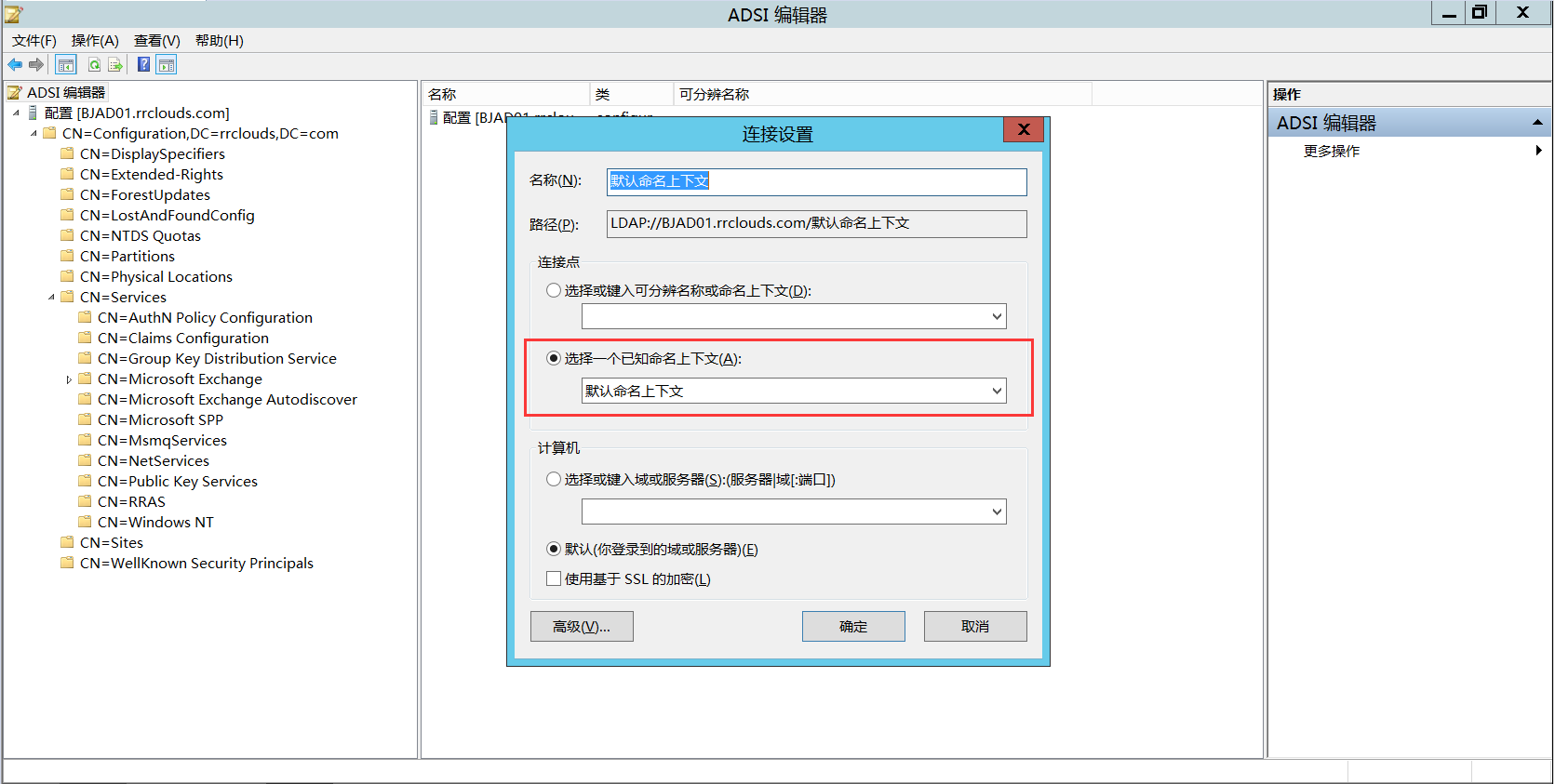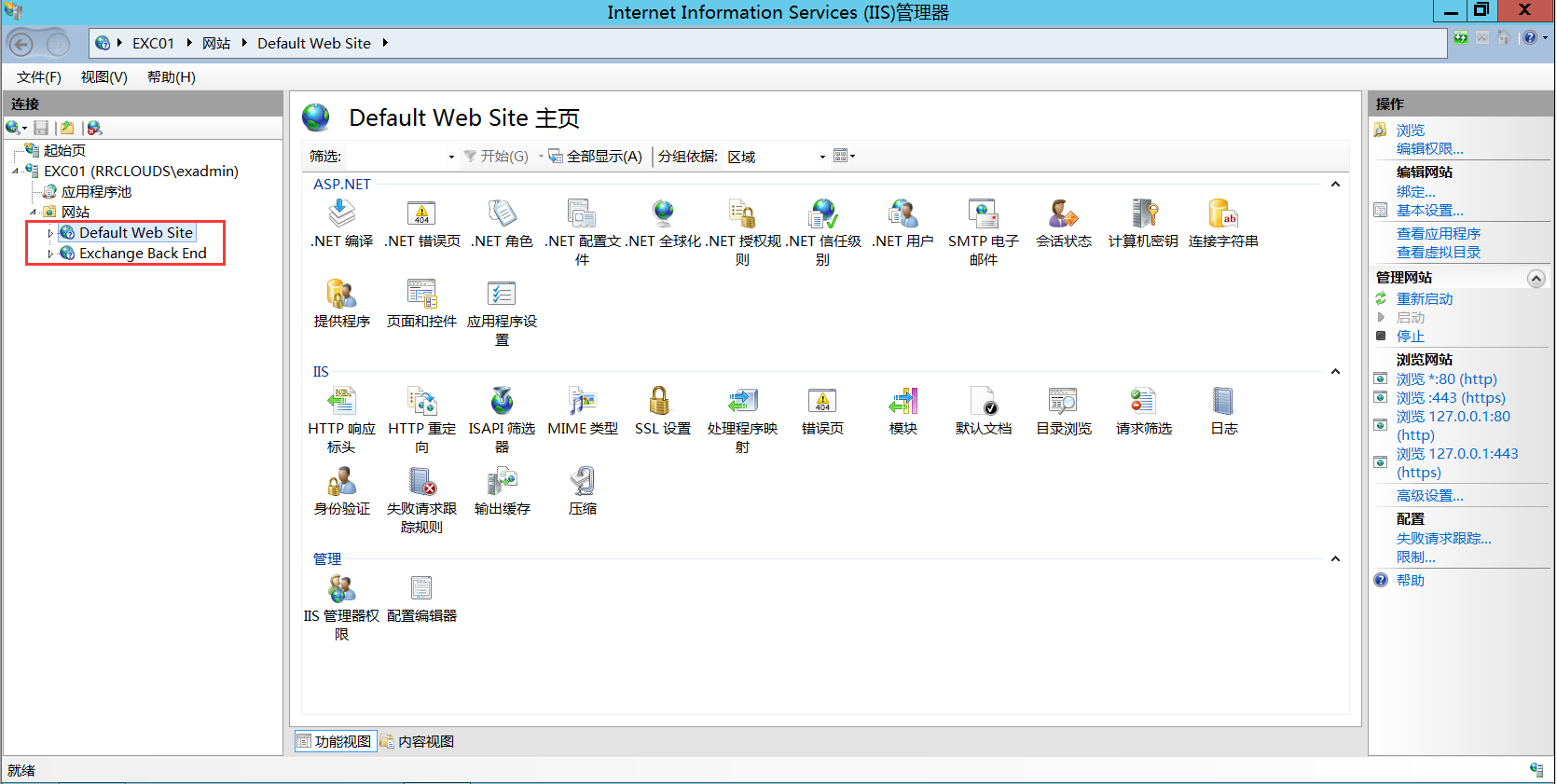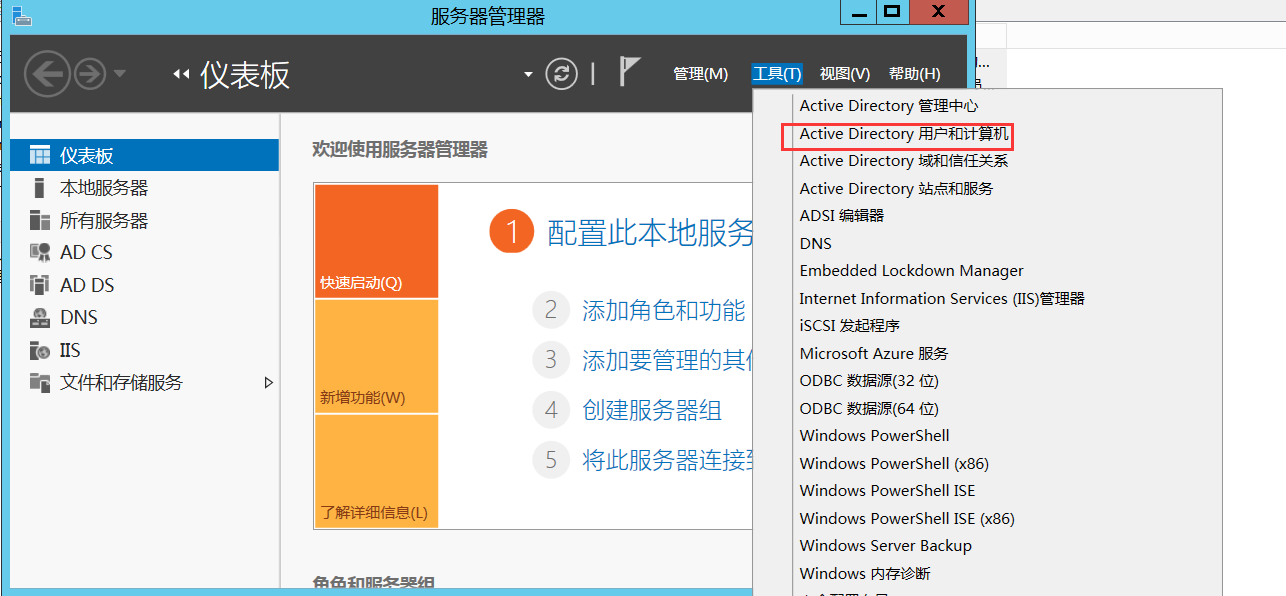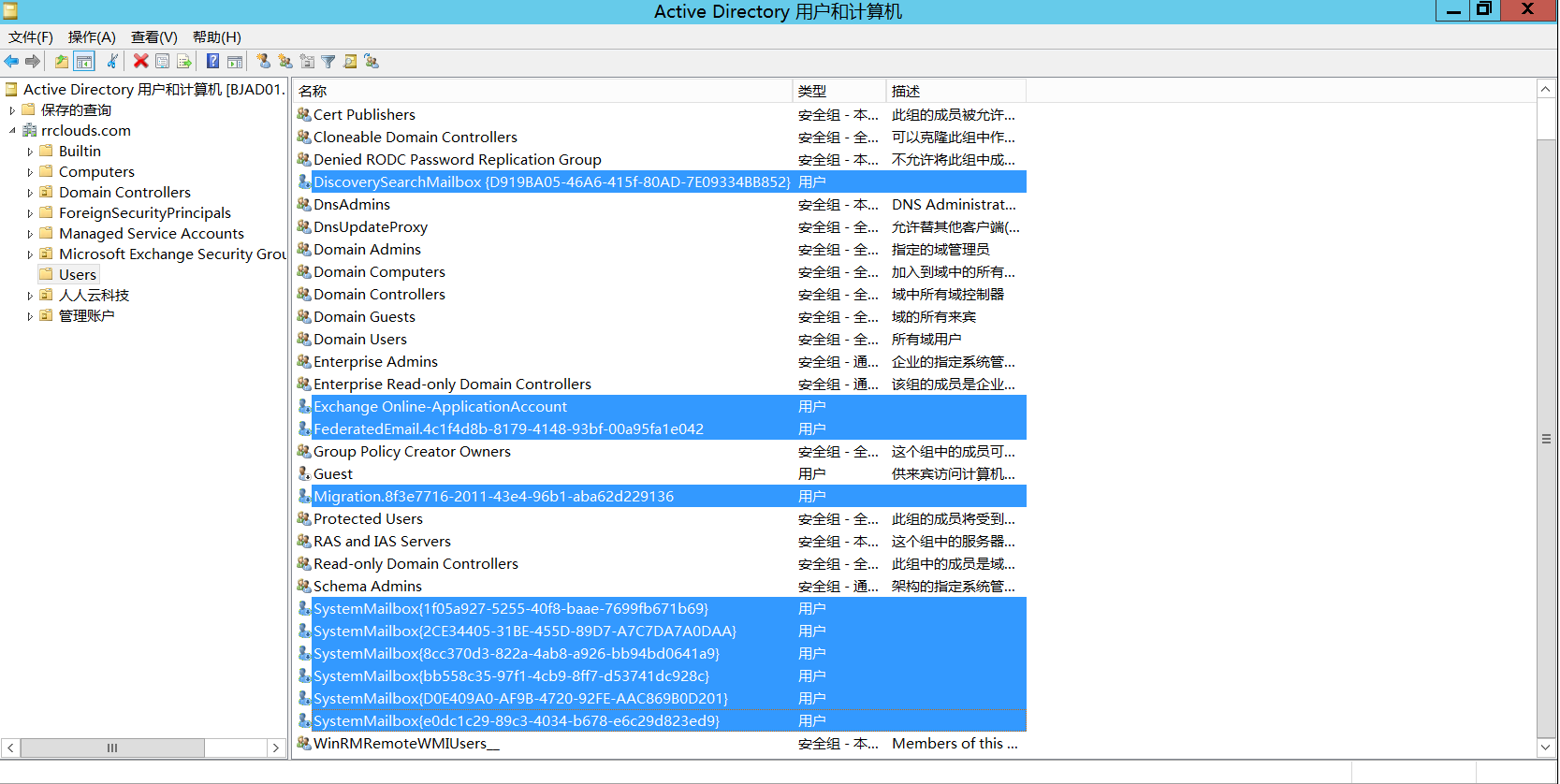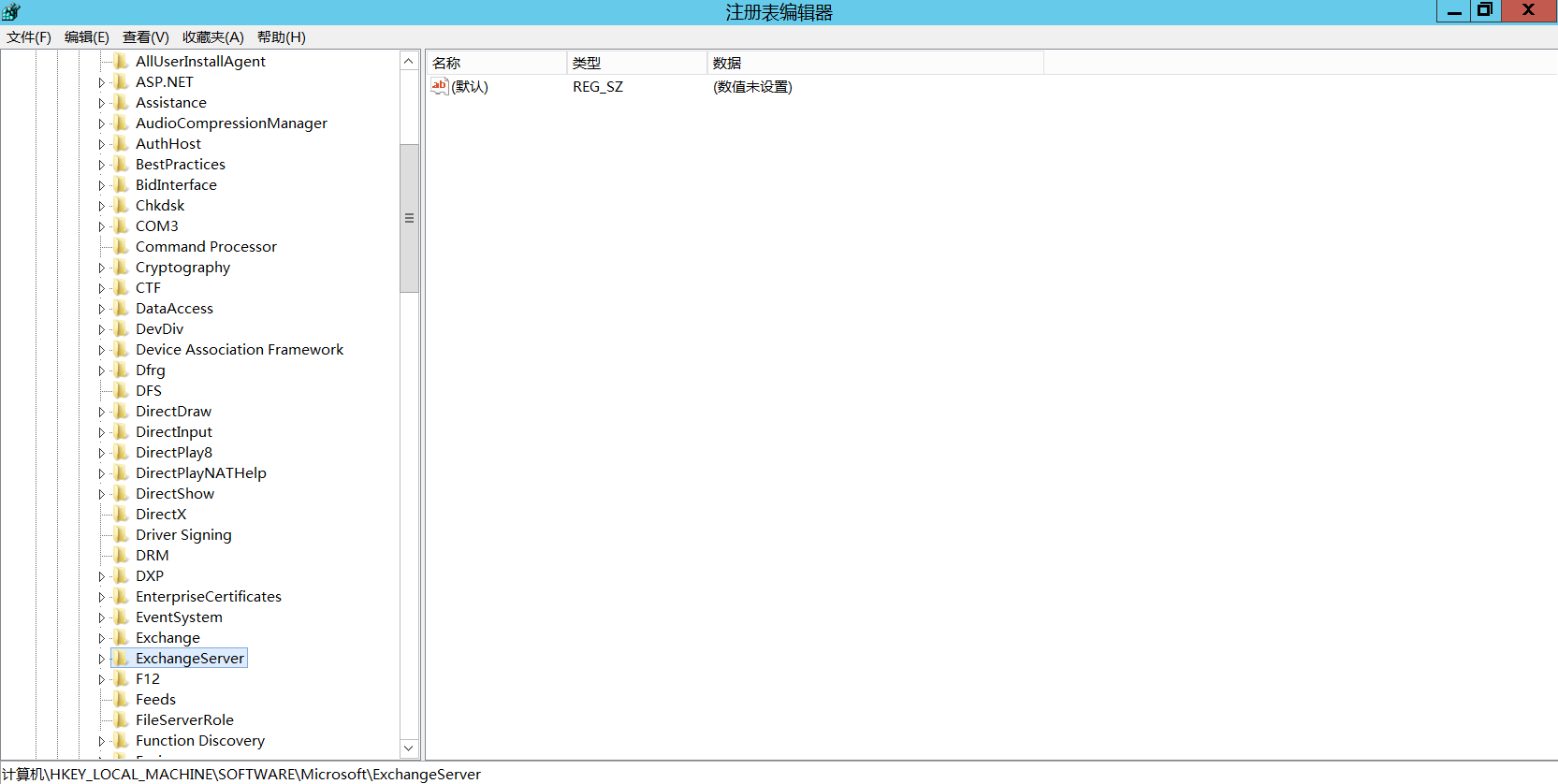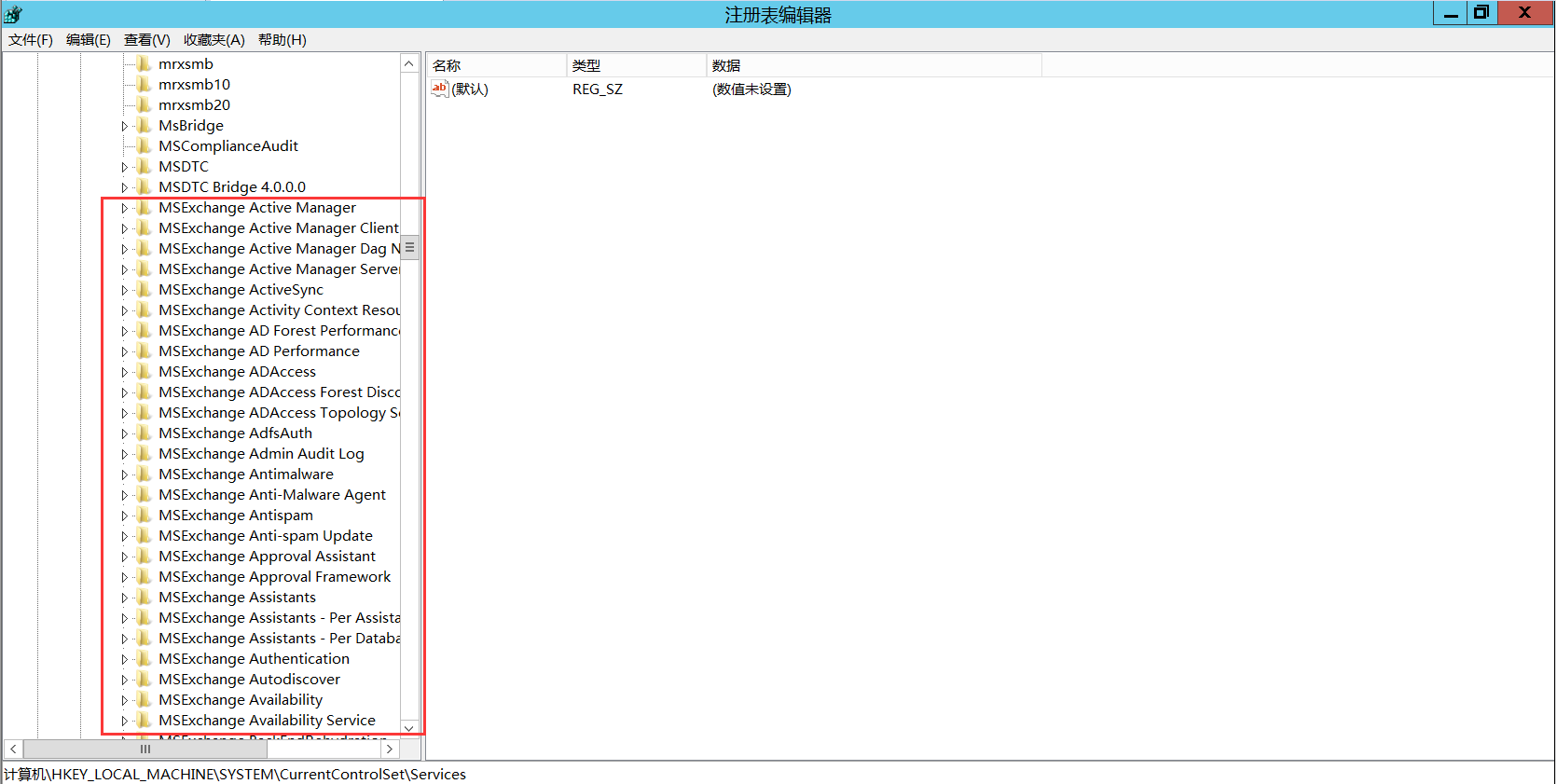一般来说,我们安装完Exchange Server 2016之后,可以通过正常卸载程序来进行卸载,但是如果遇到以下几种情况是,就需要用一种特许的方法卸载删除Exchange server:
- Exchange服务器已经永久下线或者我们需要将它删除
- Exchange服务器安装时候出错,并且无法解决,在架构中留下相应的垃圾条目,需要重新安装
- 卸载Exchange程序时没有完全卸载,在架构中留下垃圾条目
下面我们来看下都需要做哪些步骤吧:
- 登陆AD,打开ADSI编辑器
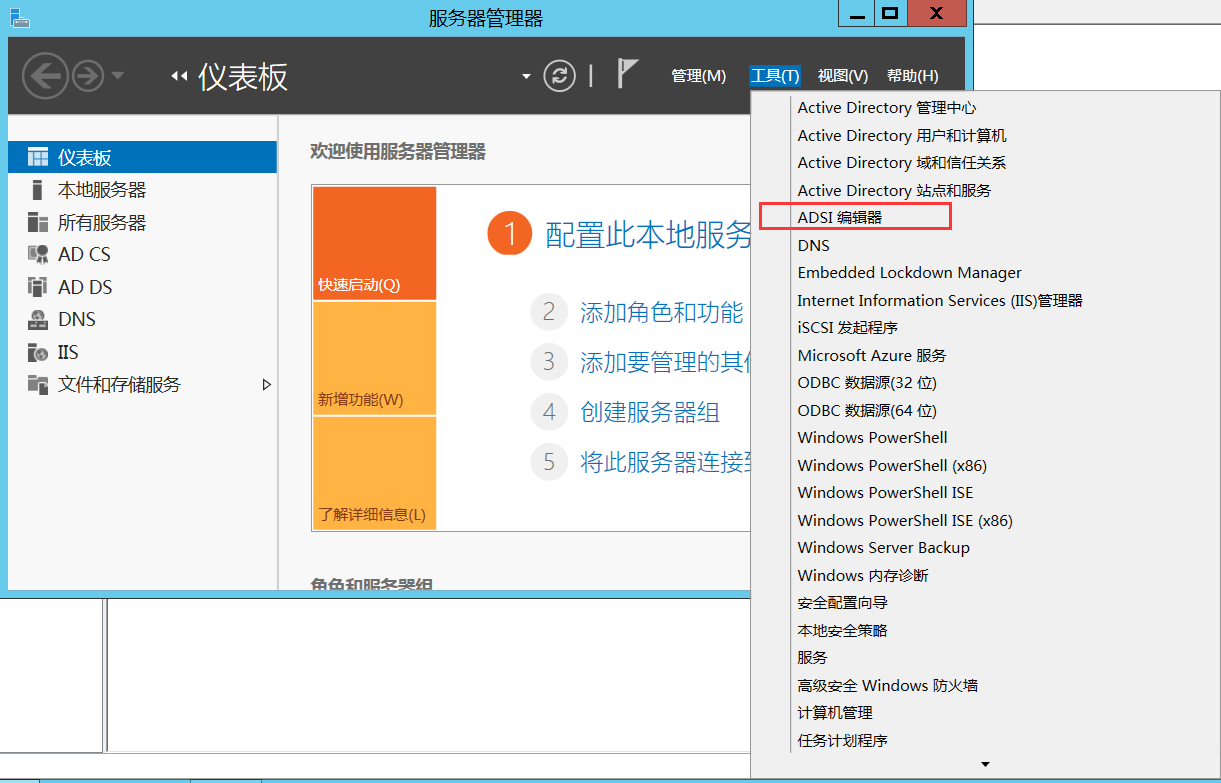
- 右键“ADSI”编辑器,点击连接到
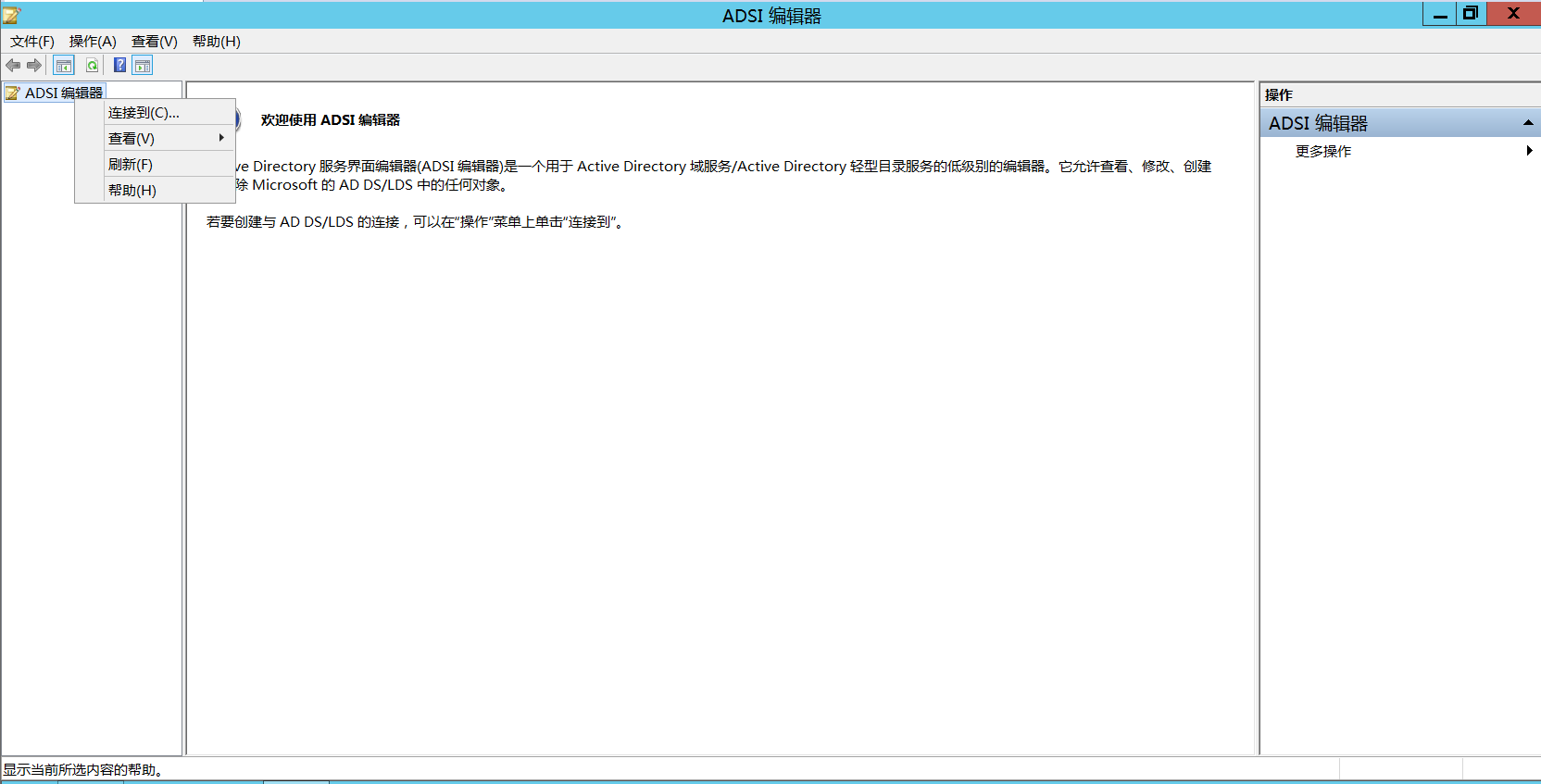
- 选择“配置”,确定
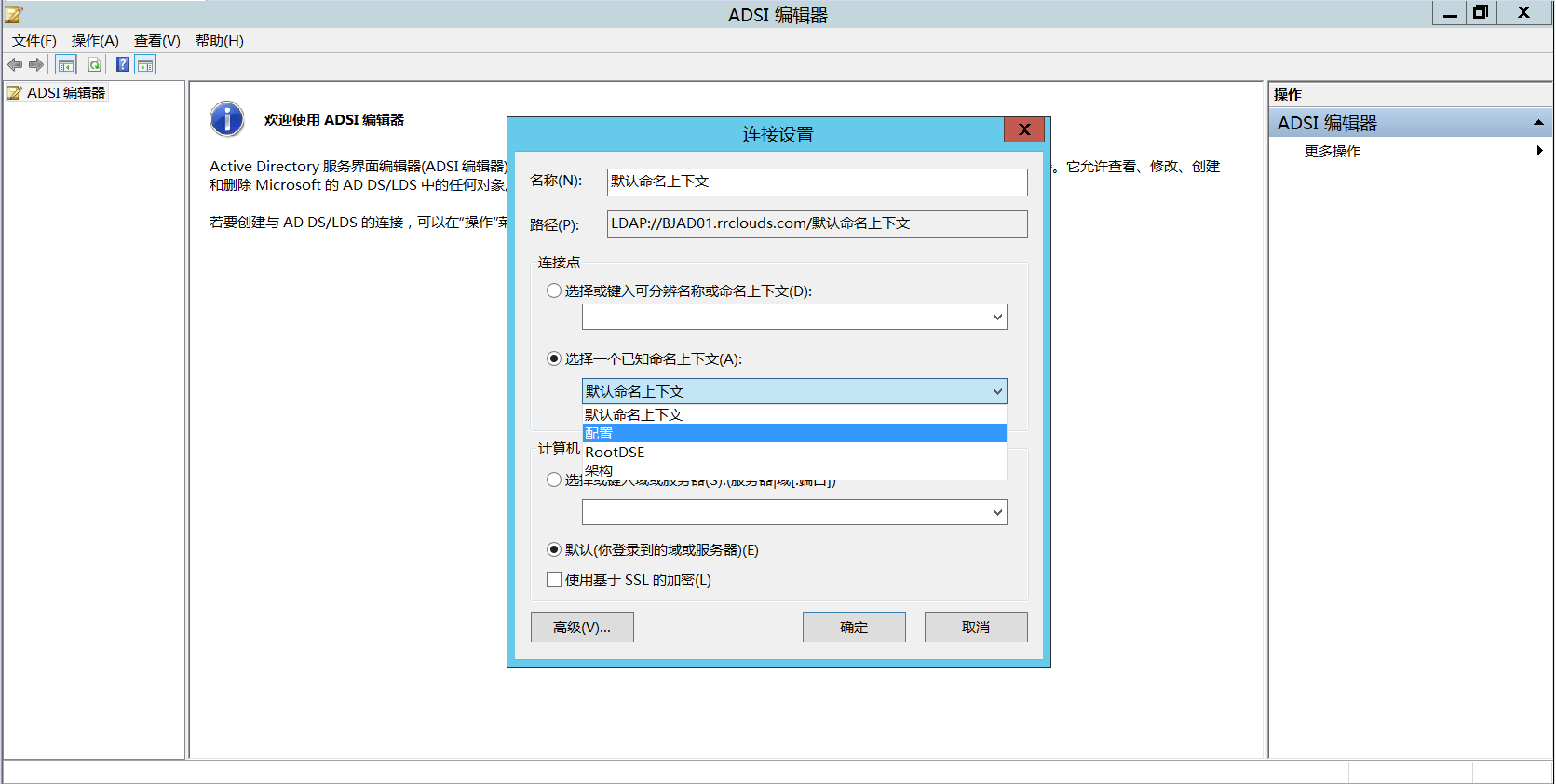
- 依次打开“CN=Configuration,DC=你的域名,DC=com”-“Services”-“Microsoft Exchange”-“Administrative Groups”-“Servers”,找到你需要删除的那台Exchange Server,将它删除即可
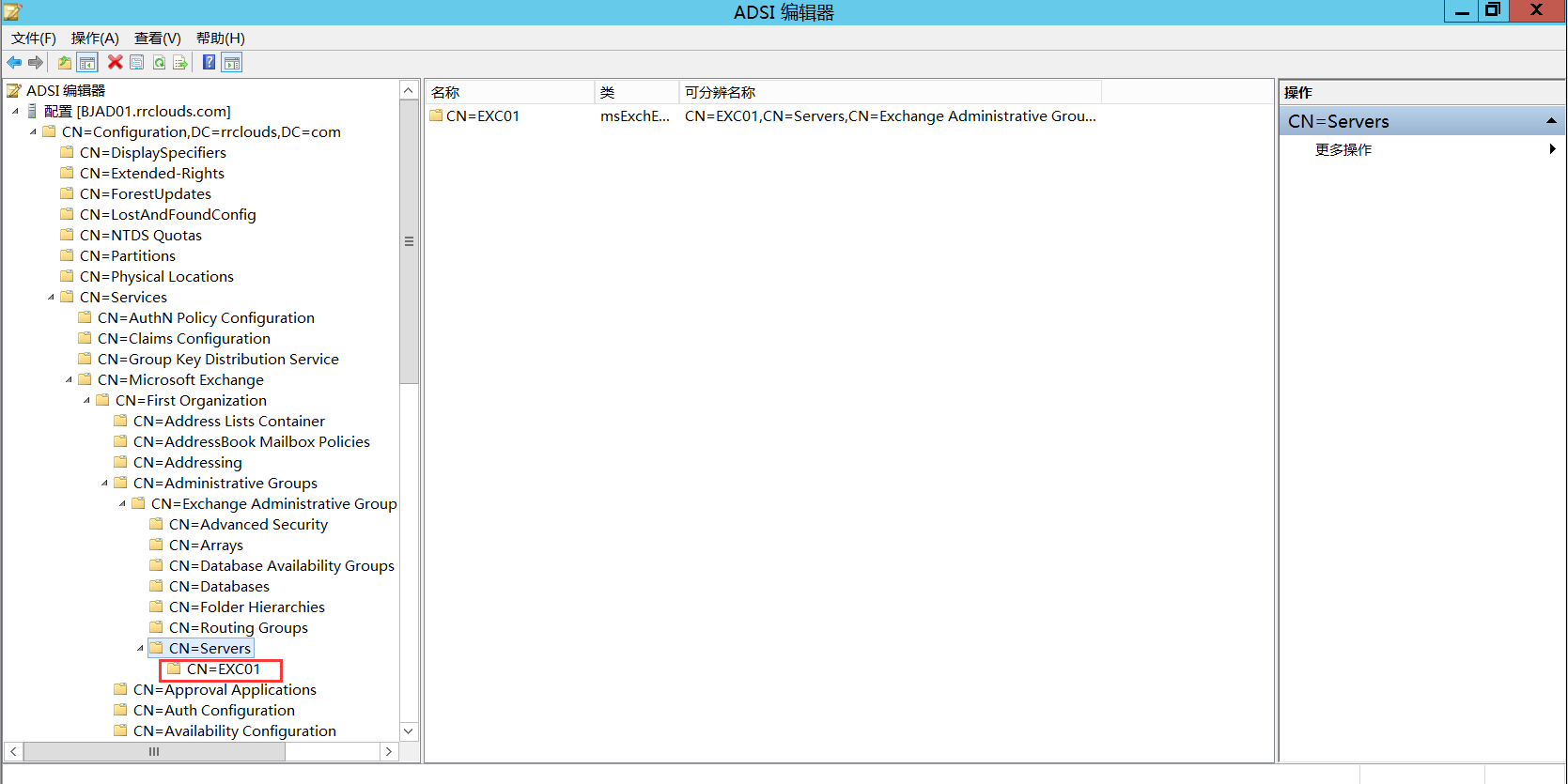
- 之后你删除的这台Exchange服务器,可以重新安装操作系统,再次重新安装Exchange。
这样就删除完整个Exchange系统了。
如果我们需要将整个的Exchange系统都删除干净应该怎么办呢?
同样的,打开ADSI编辑器,选择“配置”,导航到“CN=Configuration,DC=你的域名,DC=com”-“Services”,将“Microsoft Exchange”和“Microsoft Exchange Autodiscover”条目删除
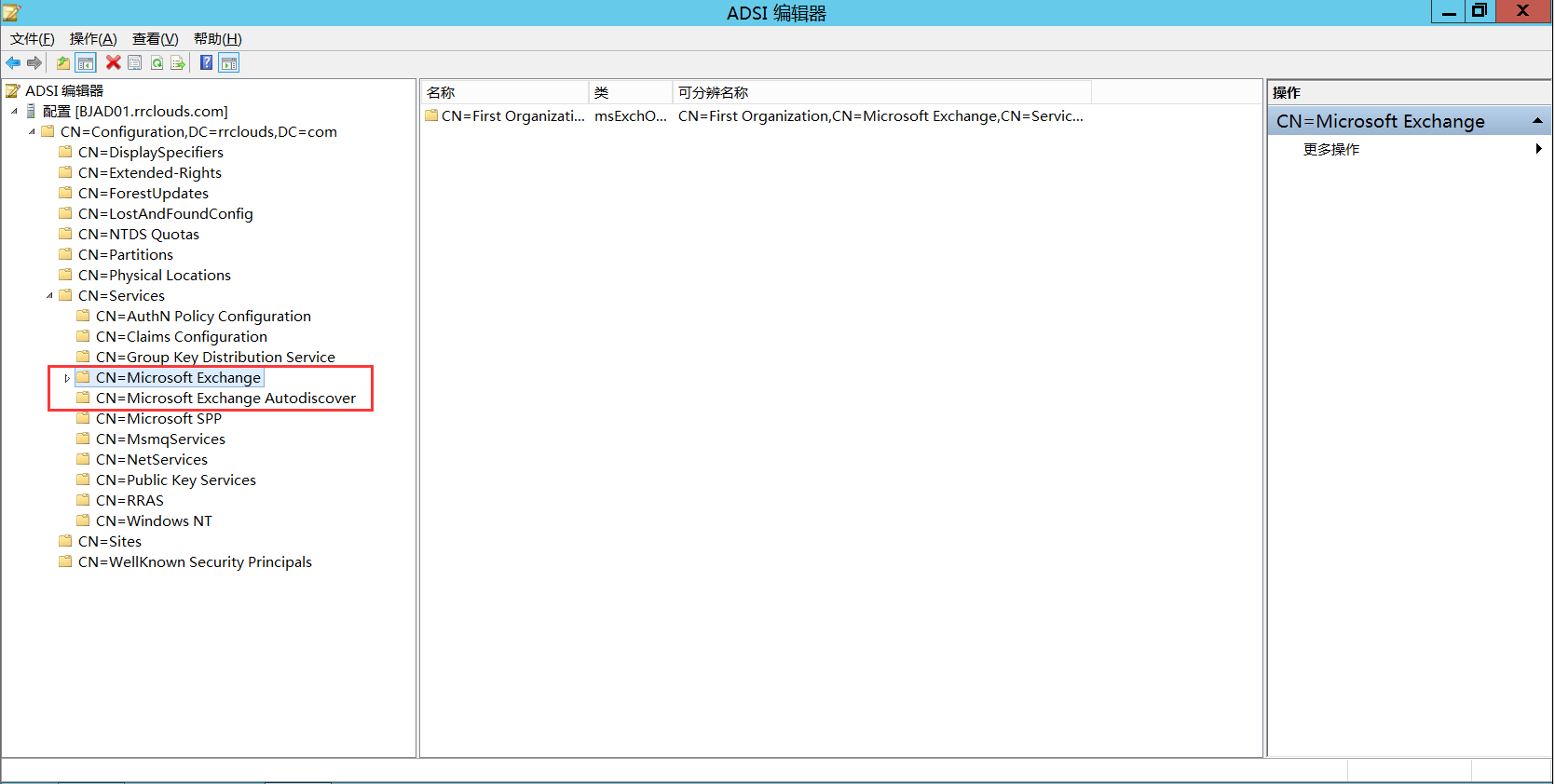 再次通过ADSI连接到“默认命名上下文”
再次通过ADSI连接到“默认命名上下文”
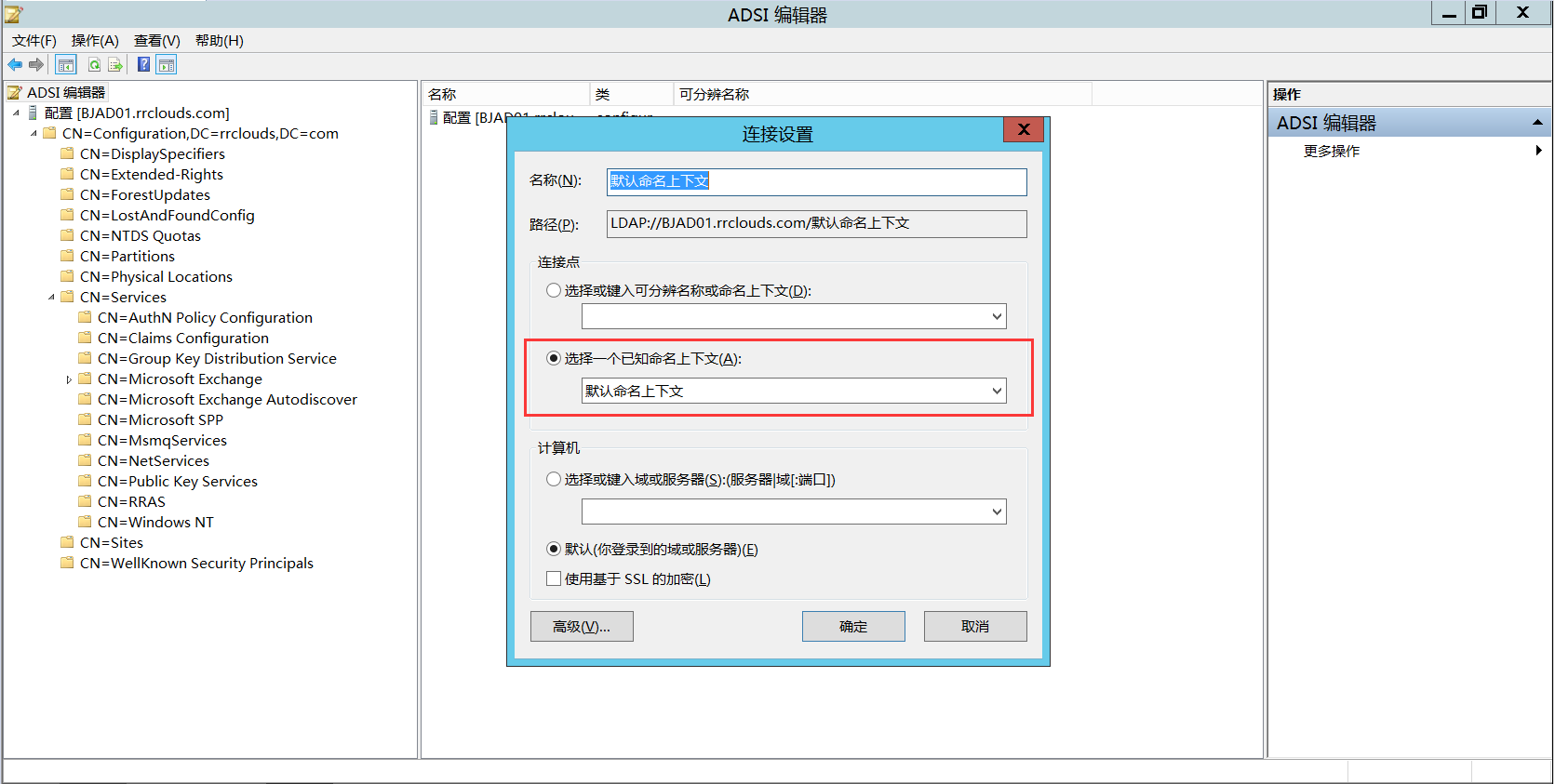
删除如下两个条目
OU=Microsoft Exchange Security Group
CN=Microsoft Exchange System Objects

使用IIS管理器删除Exchange前端和后端的网站
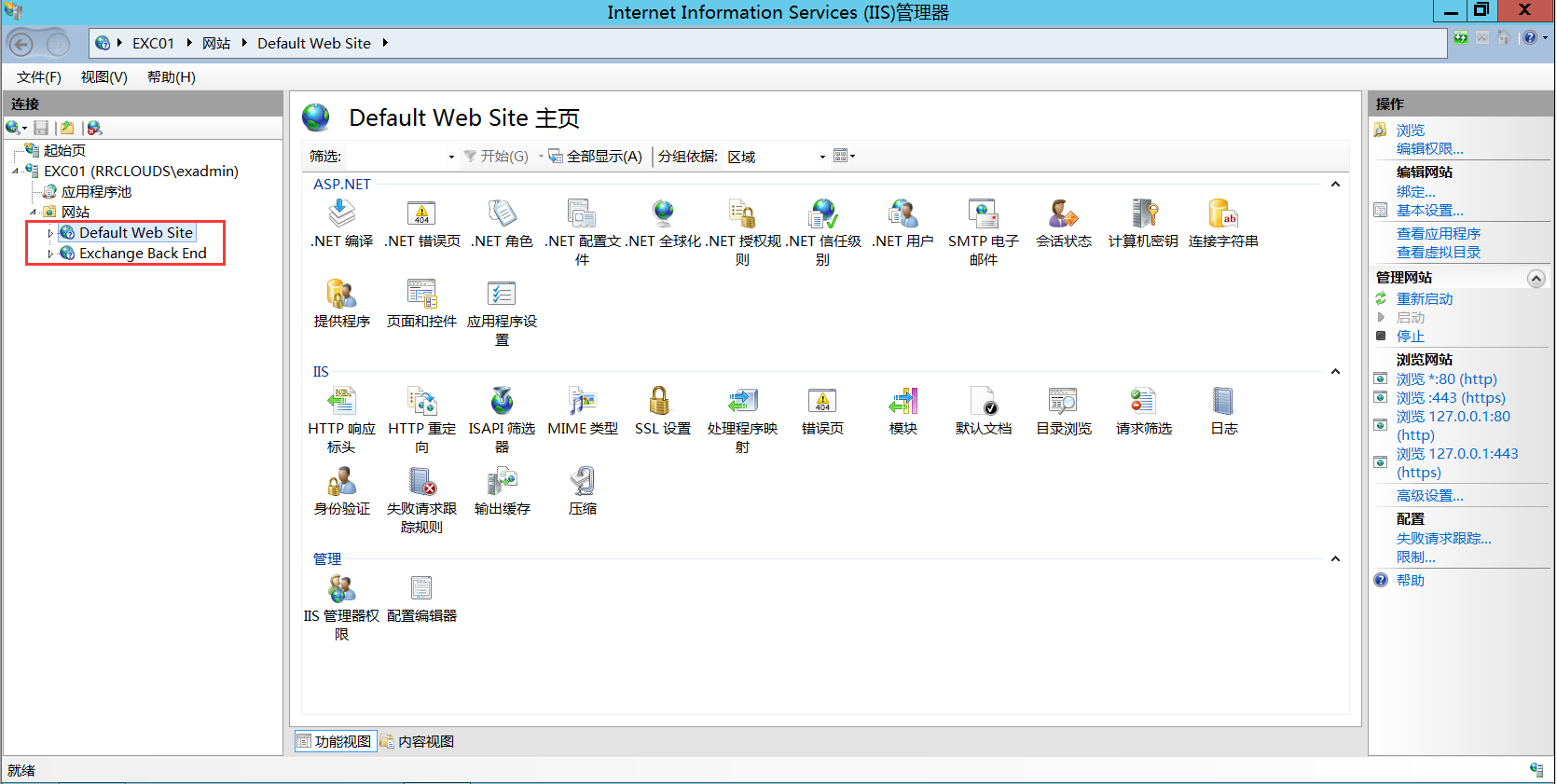
打开“AD用户和计算机”
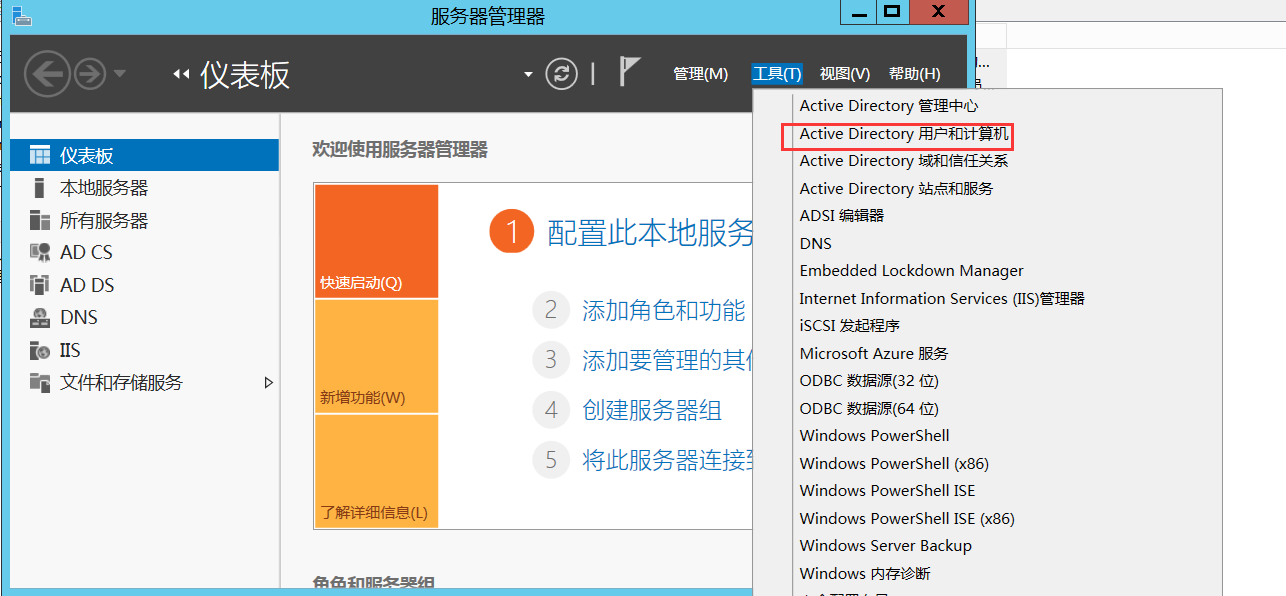
删除“Users”下的如下用户和用户组
DiscoverySearch Mailbox{GUID}
Exchange Online-ApplicationAccount
FederatedEmail.GUID
Migration.GUID
SystemMailbox{GUID}
HealthMailboxGUID
如下图所示
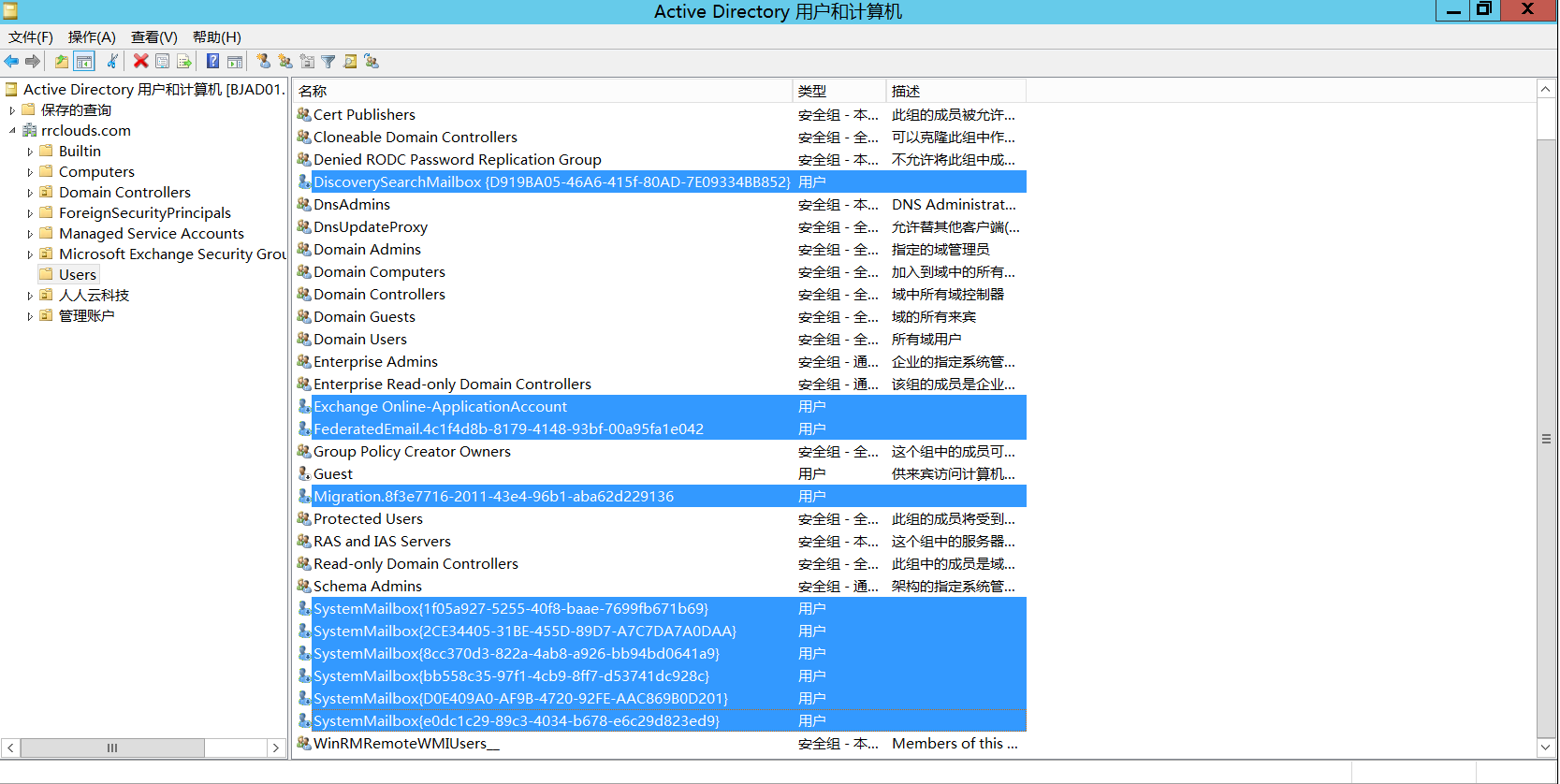
删除Exchange注册表的如下键值
删除键“ExchangeServer”
HKEY_LOCAL_MACHINE\Software\Micorosoft
删除键“MSExchange”
HKEY_LOCAL_MACHINE\SYSTEM\CurrentControlSet\Services删除key “MSExchange*” 及其所有下面的项目
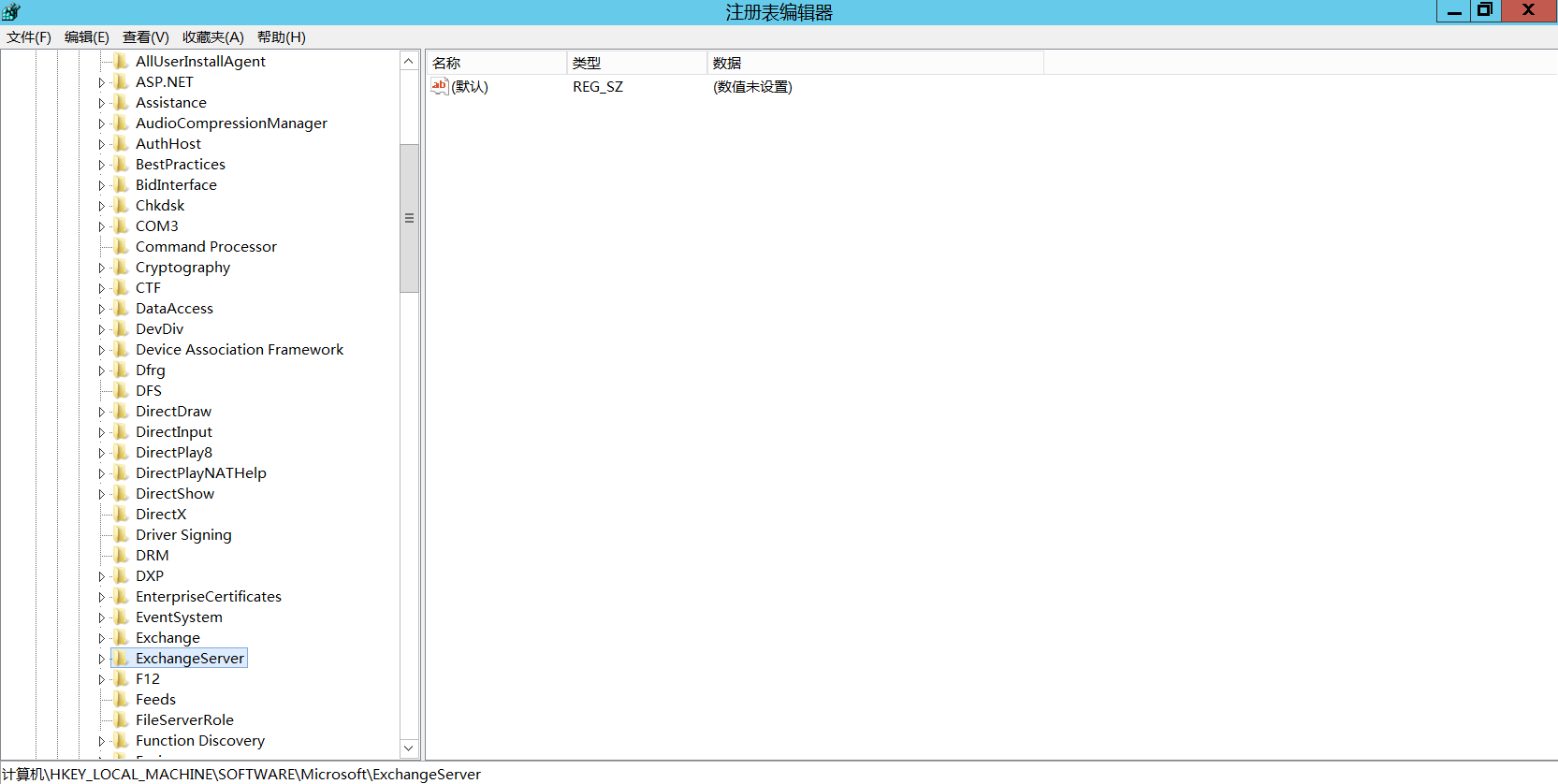
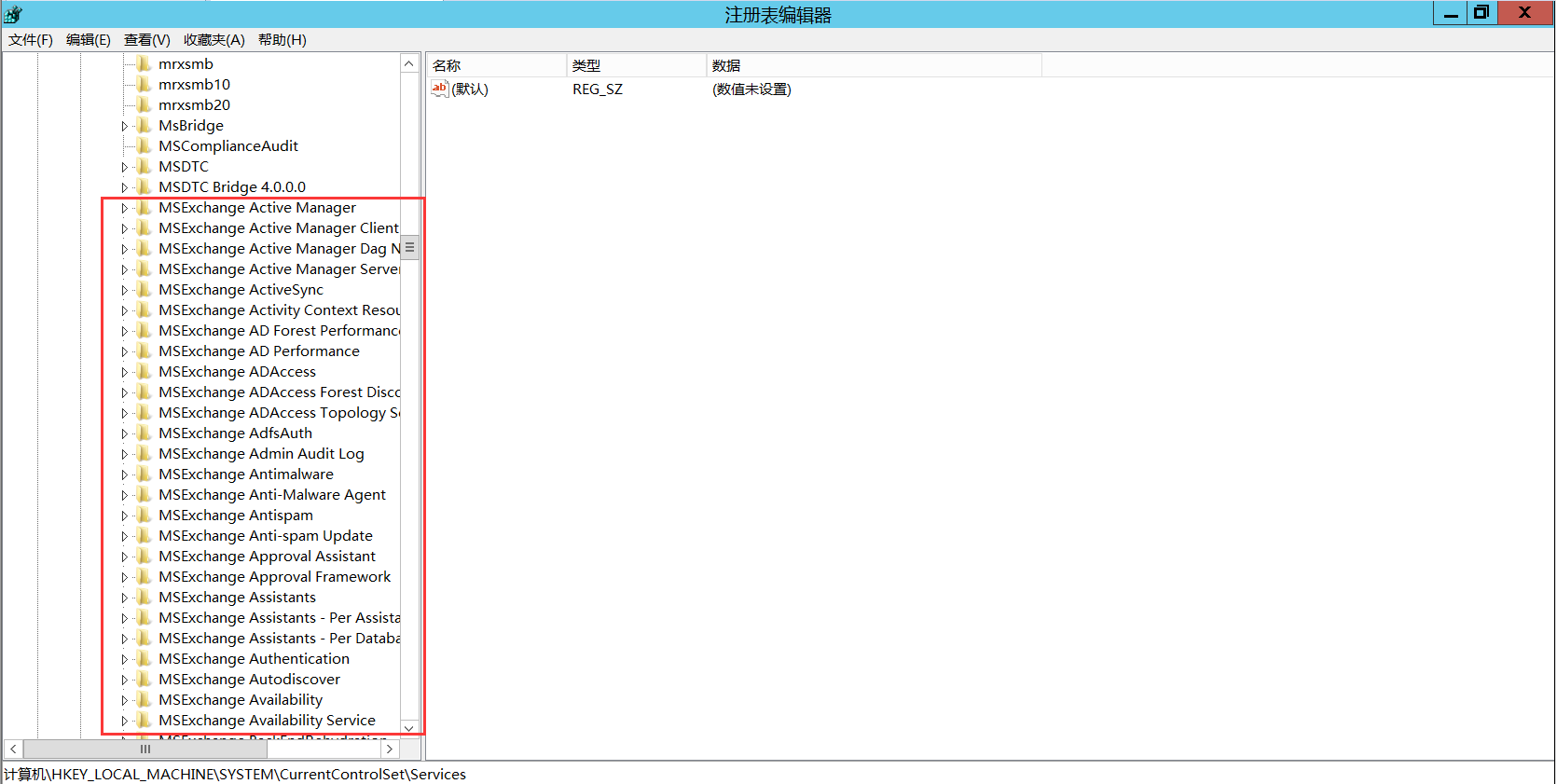
最后我们将Exchange服务器上的磁盘中的Exchange安装文件夹删除,默认情况下一般是在这个路径下C:\Program Files\Microsoft\Exchange Server

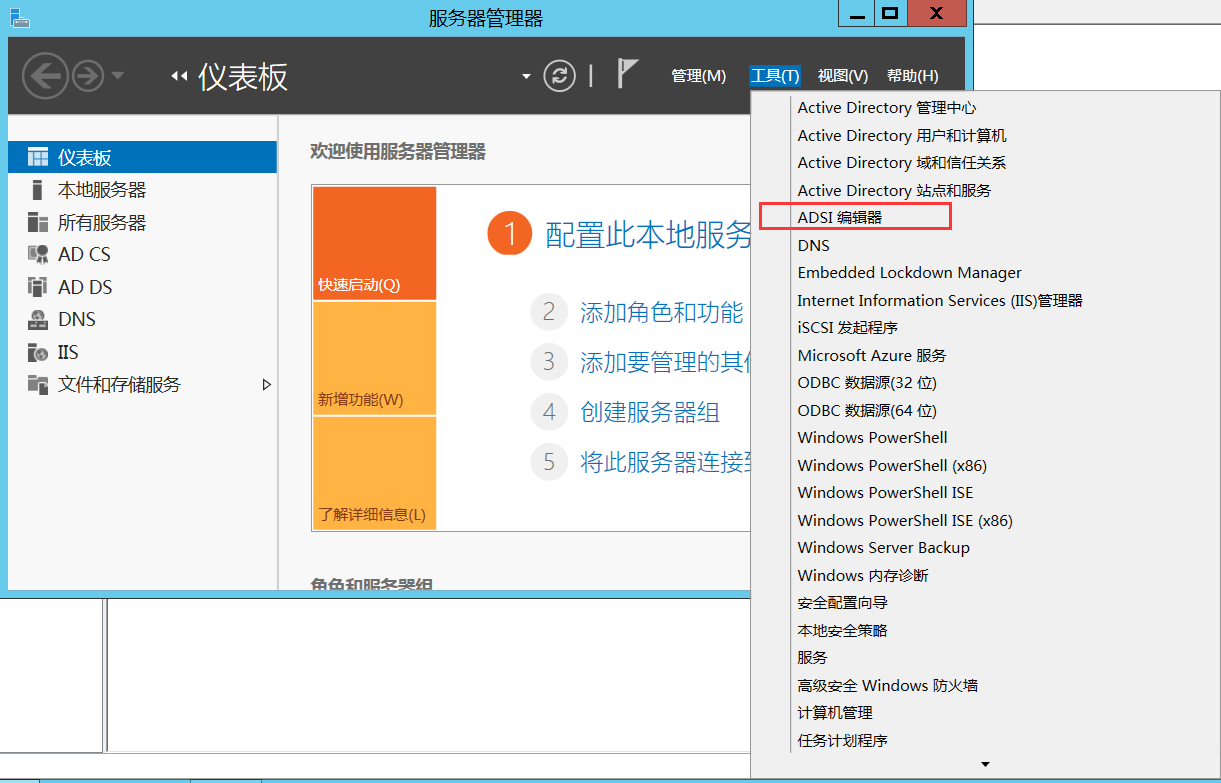
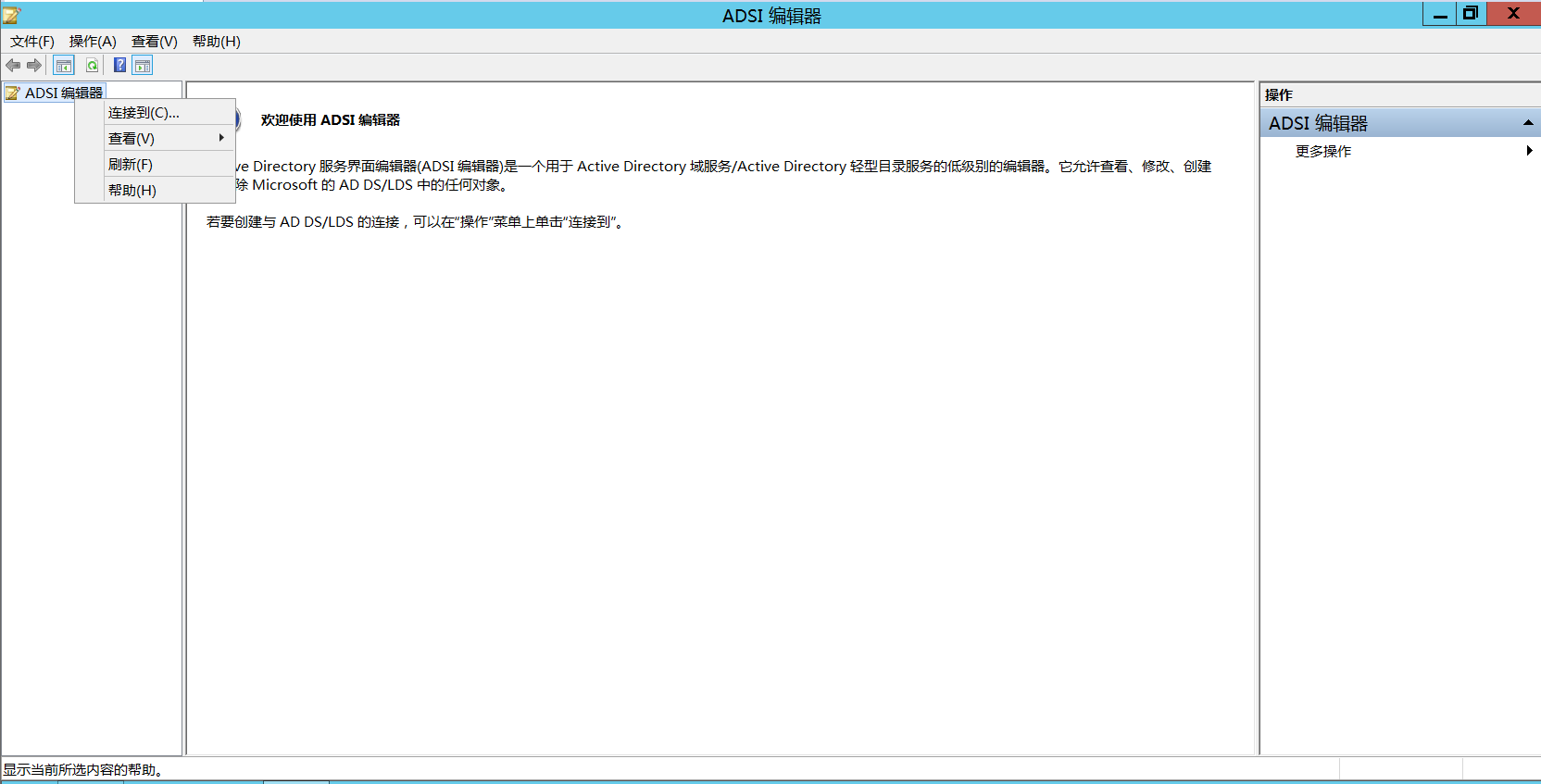
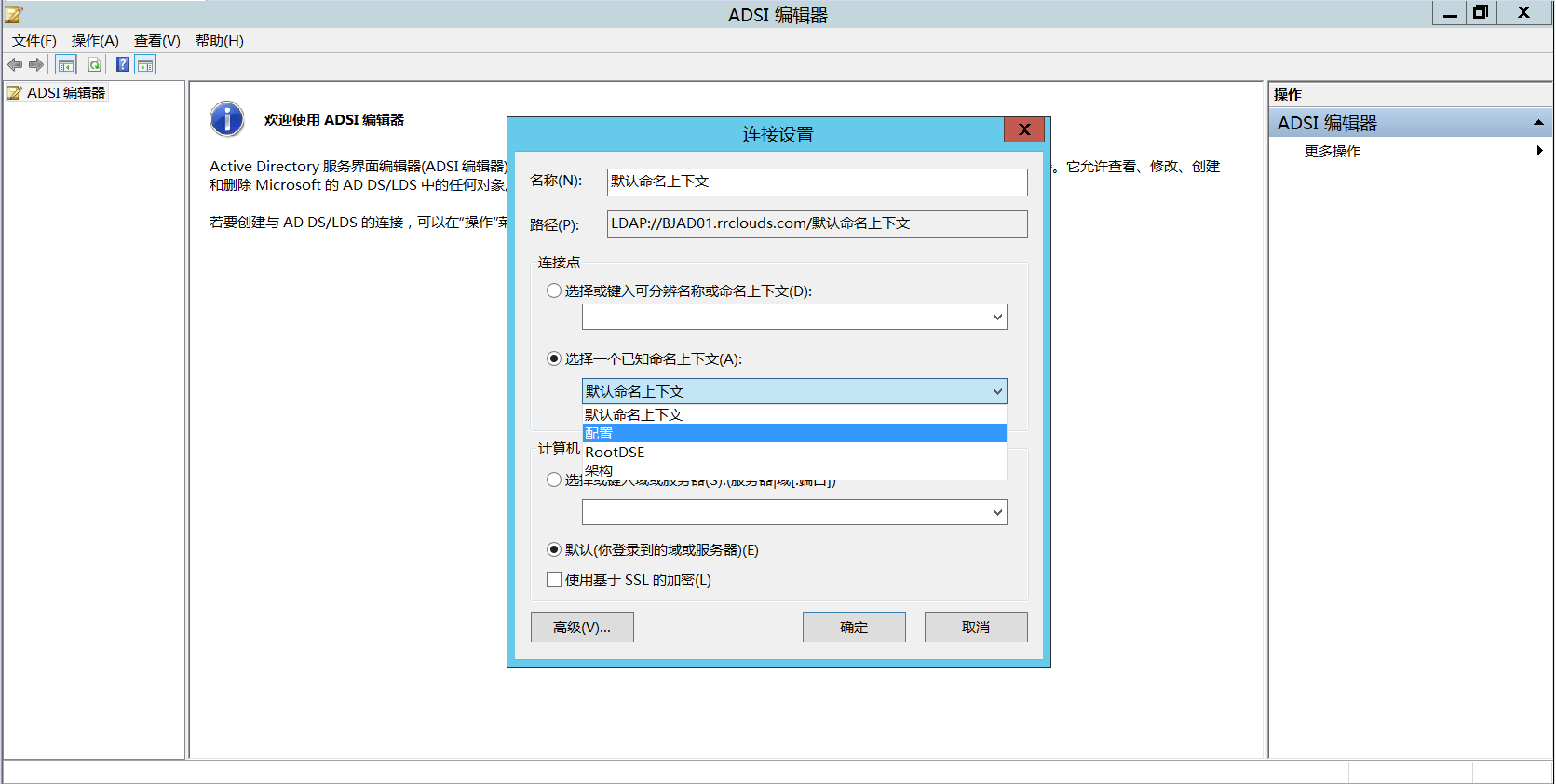
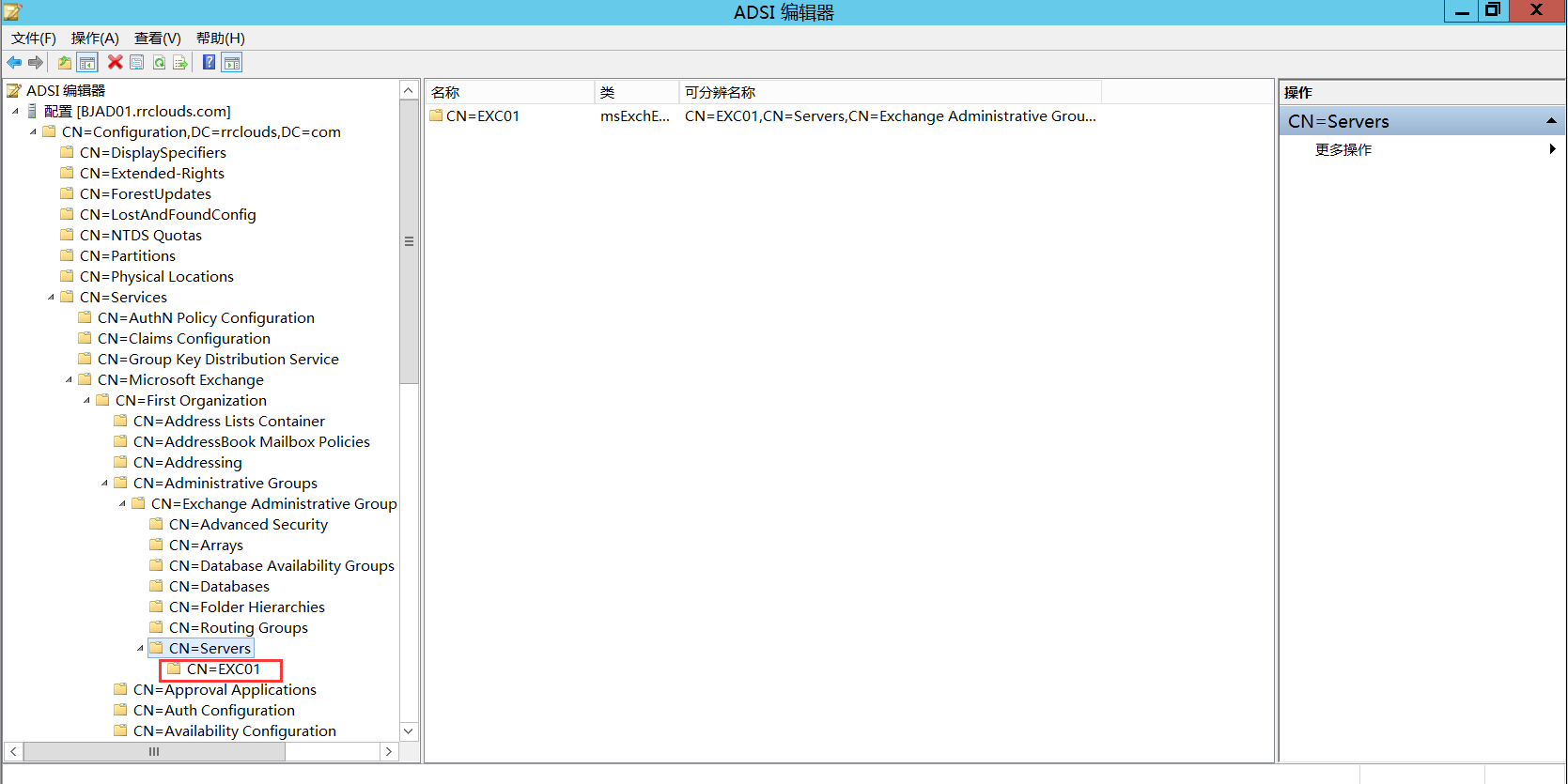
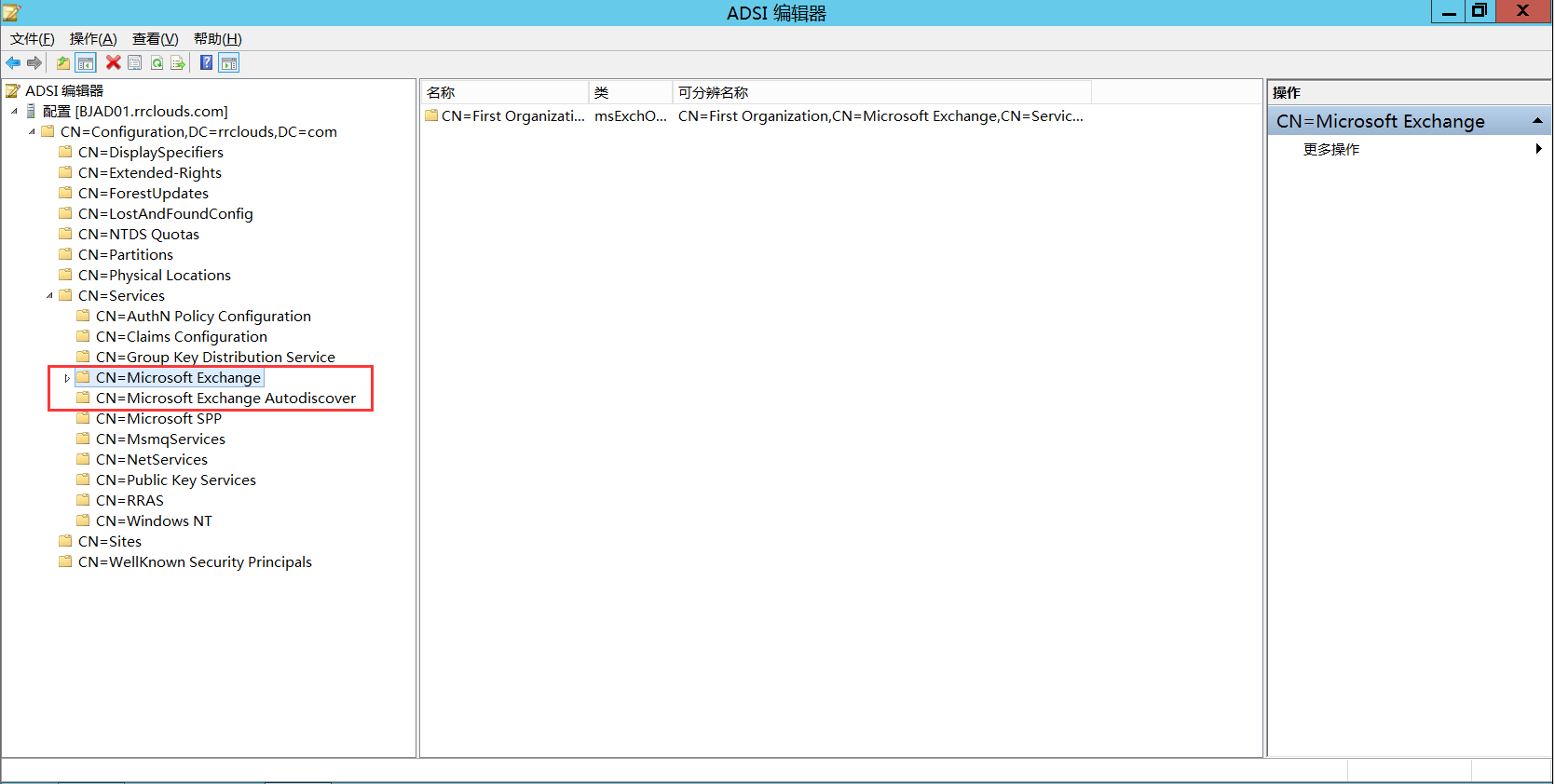 再次通过ADSI连接到“默认命名上下文”
再次通过ADSI连接到“默认命名上下文”